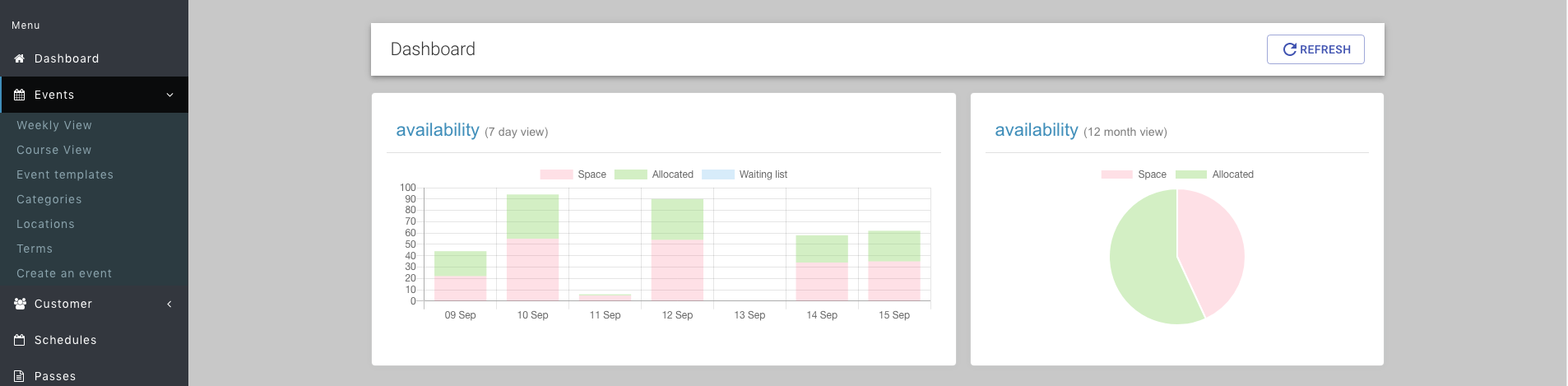Payment rules - how to set up
Introduction
reservie allows you to create and define discount payment rules which allow to you create offers for your events. Setting up a discount code requires two simple steps and once setup are ready for use. These steps are:
Define the payment rule
Grant an event permission to use the payment rule
Step A - Define a payment rule
Step 1: Navigate to the payment rule section of reservie. This can be found in Advanced -> payment rules
Step 2: Once in the payment rules section, click the ‘Add rule’ button
Step 3: Complete the presented form
Rule name - this is a note to yourself so that you can recognise the rule in future. It is not exposed to your clients.
Rule condition - choose ‘exactly’ , ‘more than’ or ‘less than’ followed by number and rule type
Reduction - select the amount for the decrease per event date.
Example: If you want to offer £1 off a class for each week, if a customer purchase 4 or more classes (i.e more than 3 dates) then the rule would be defined as follows:
Rule name: Discount if customer purchases 4 or more classes
Rule setup: When a customer purchases more than 3 dates then decrease by the following 1 value.
Click ‘continue’ to save the payment rule.
Step B - grant permission to an event
Once the payment rule has been assigned, you must explicitly tell events that customers are allowed to use it during checkout.
Step 1: Navigate to Events -> Course view
Step 2: Find your event in course view and click edit
Step 3: Walk through the wizard until you reach the pricing adjustments section
Step 4: Assign the discount voucher to event
Step 5: Click next/save until you complete the wizard and the updated event saved. The payment rule is now ready for use.